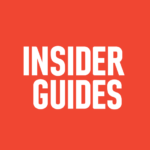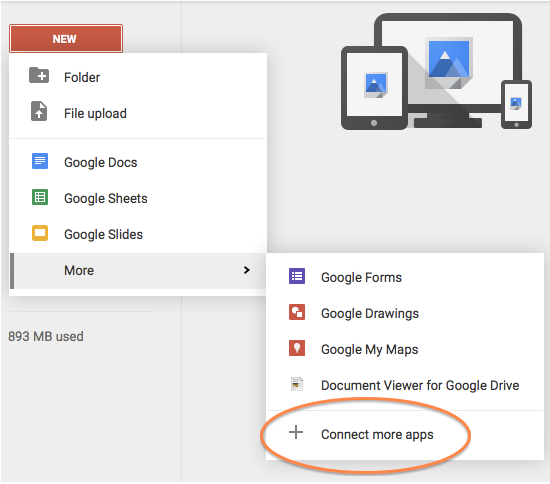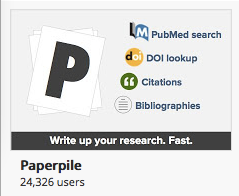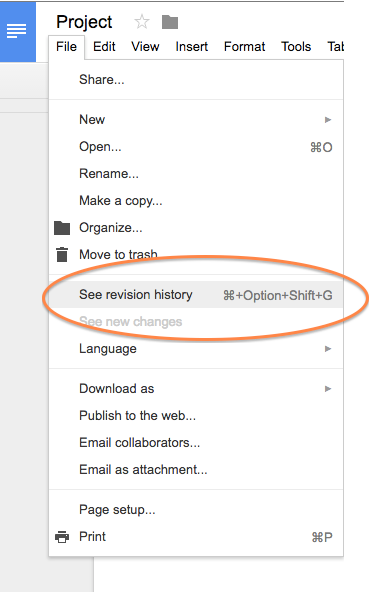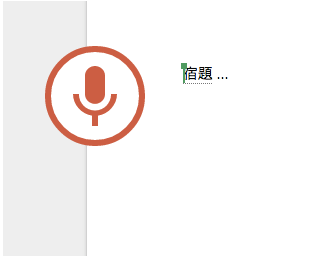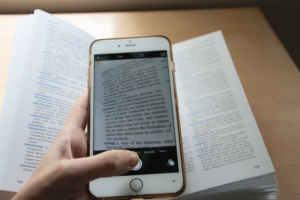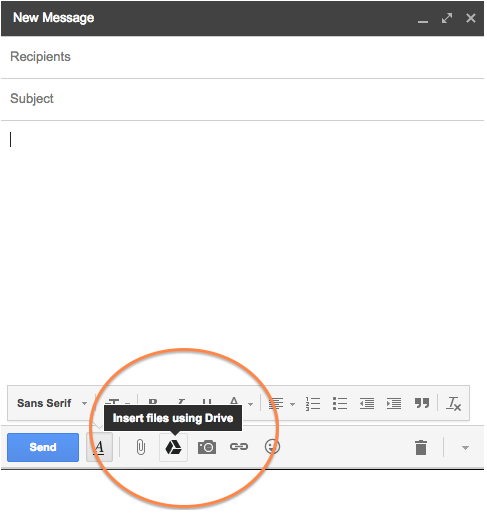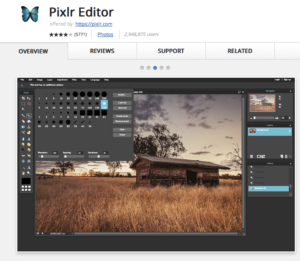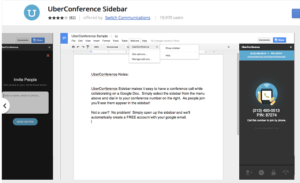15 simple ways students can use Google Drive to hack through that homework.
If you’re a student, Google Drive can make life a lot easier.
It takes the stress out of group work and comes with a world of convenient apps and Add-ons to choose from. Actually, there are so many things you can do that you might not know where to start. Here are some tips to become a Google Drive master.
1. Install wisely
- For optimum use, use Google Drive with Google Chrome
- Download Drive to your phone or tablet as well, so you can access work on the go.
2. Embrace Add-ons
The main applications; Docs, Sheets, Slides, Forms, and Drawings, cover the essentials and come with some nifty features (as we’ll see). But – there’s a ton of specialized apps and Add-ons out their just waiting for you – go find them!
- To choose from a huge range of third-party apps, click New > More > Connect more apps.
- To find Add-0ns that enhance Docs and Sheets, click on the Add-ons button while you’re editing a file.
3. Pick your language
Google Drive offers 65 languages, just go to Settings > Change Language Settings.
4. Use Google Drive Offline
This is great for when the uni Wi-Fi fails. Using Chrome, install the Google Drive Web app – you’ll be able to access and edit files even when you’re not online.
6. Simplify bibliographies
It’s true, nobody likes writing bibliographies. Check out, EasyBib or, Paperpile in Docs > Add-ons, to make this job easier.
7. Don’t lose work ever again!
As well as keeping deleted files for 30 days, Drive has a Revision History feature you can use to salvage previous work. In Docs, Sheets, Slides or Drawings, go to File> See revision history, to select previous versions of your work.
Drive keeps up to 100 old versions of your work. You can change this to ‘unlimited’ in Manage Revisions.
8. Lots of typing to do?
Open a new Doc and go to Tools > Voice Typing (this works in 40 languages!).
9. Turn pictures into text
This is really handy – Google Drive comes with OCR (Optical Character Recognition) software that allows you to turn pictures (of say, a library book) into searchable text. Walkthrough here
10. Don’t struggle with file conversions
Convert files to any format with cloudconvert.
11. Send attachments with ease
When in Gmail, attach files from Drive instantly just by clicking the triangle.
12. Make a table of contents
Go to Doc >Insert >Table of Contents to instantly make any project look professional.
13. For the creatives …
PicMonkey or Pixlr are both great Add-ons for editing images. You can also make mind maps with MindMeister.
14. Have to sign something?
Skip the printing and scanning and sign documents online with DocuSign or PandaDoc.
15. Need to talk?
Of course, you can use the chat feature while you’re editing documents, but if that’s not enough, there’s UberConference for holding and saving voice-conference calls with a group of people.
These are just some of the handiest tools, but there are lots more features available that might be perfect for you.
A lot of employers use Google Drive, so it’s a good idea to get a handle on it. Start exploring Google Drive here